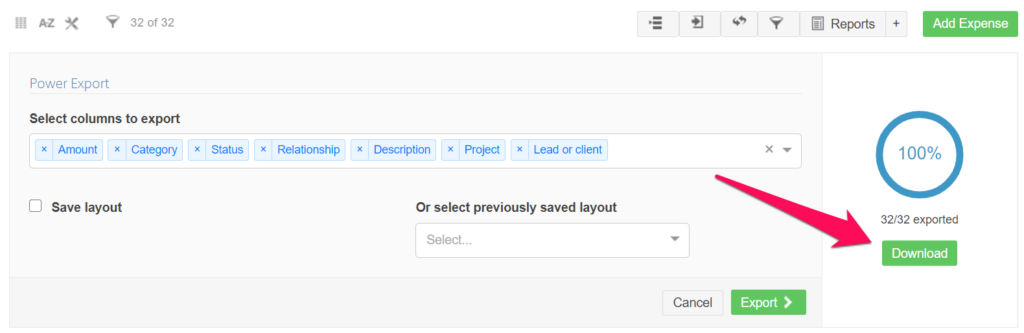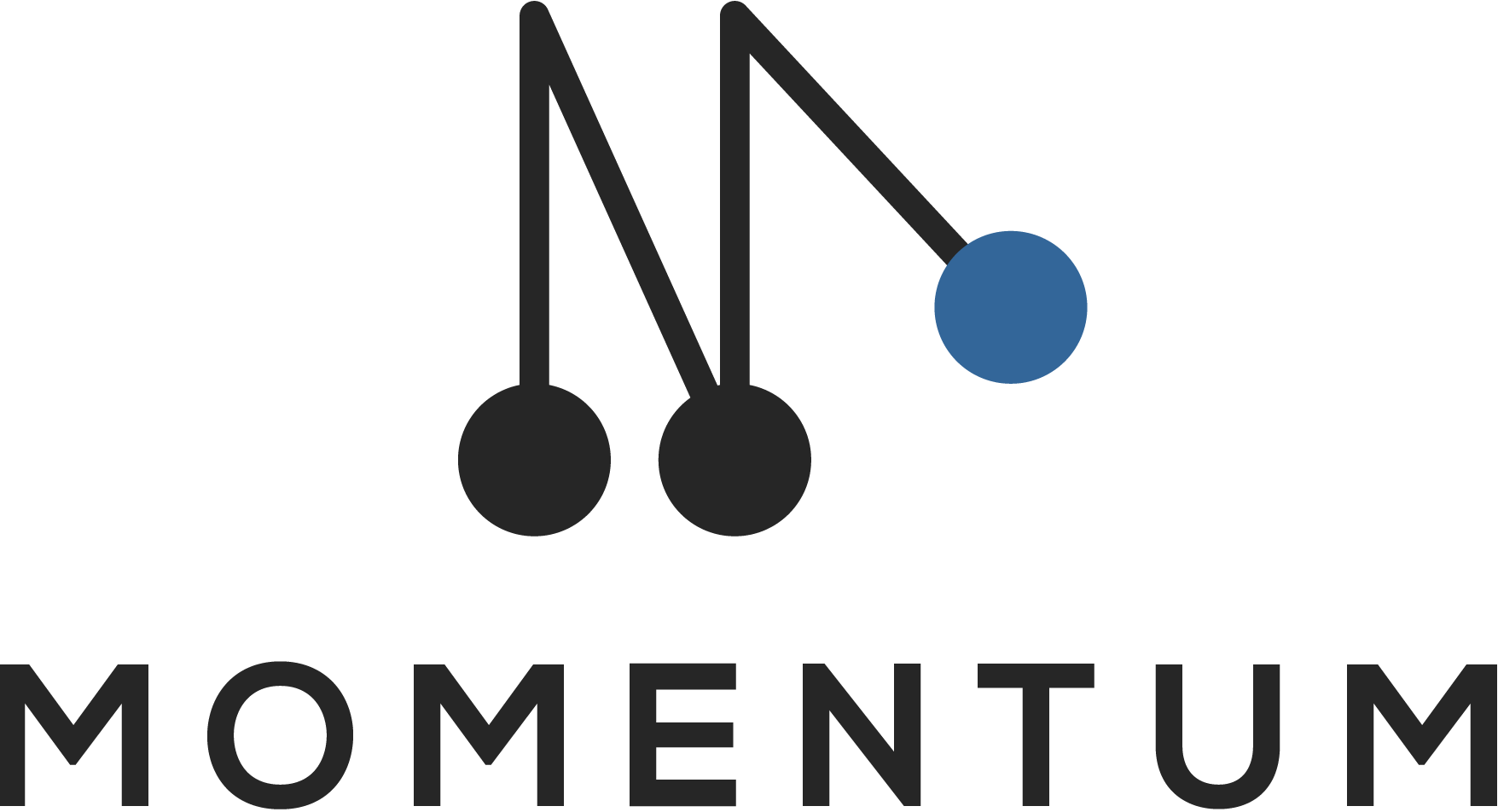With Power Export you can combine fields from related apps in one export. This saves you the time to do perform additional actions offline in excel.
Use cases:
- Monthly sales report: You want to combine data from 3 apps: sales, account, country.
- Leads database: You want to export the information of all your listed properties, but you also want to include the contact details of the related leads.
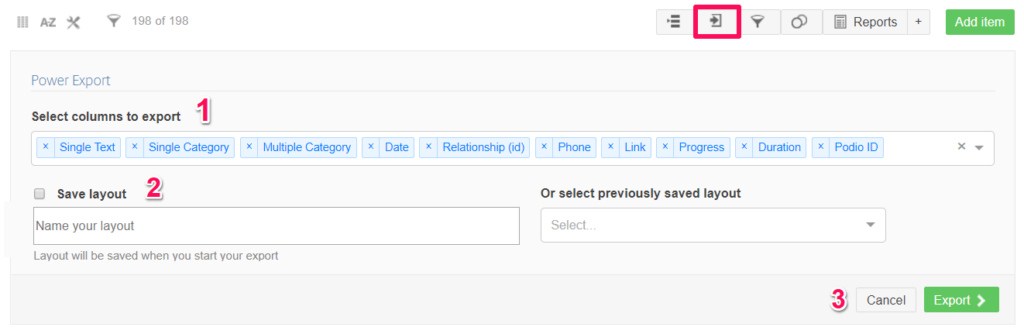
1. Select the fields that you want to export
First select the fields that you want to export. By default we will select all the fields that are selected in your view. The drop-down will show all existing fields of your app. You can include as many fields as you want and change the order by drag & dropping the columns.
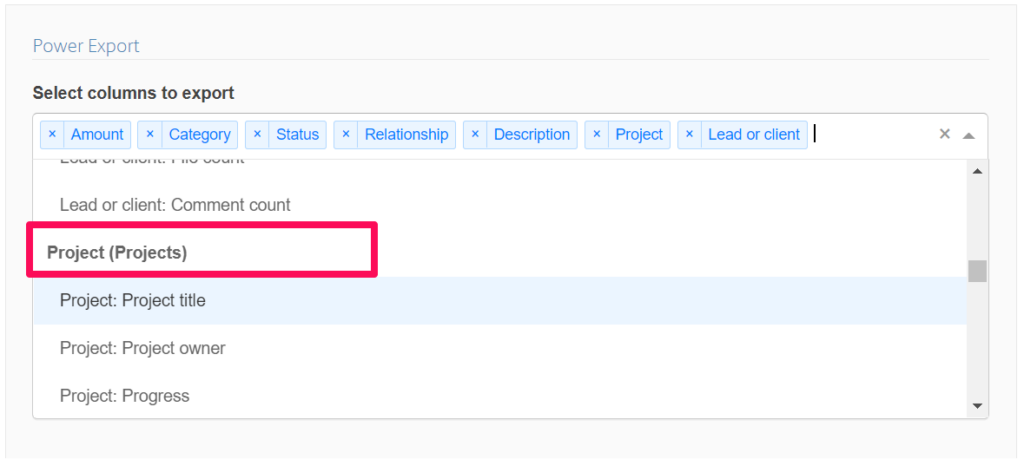
2. Save and load lay-outs
Once you have selected the columns that you want, you can save the lay-out that you’ve just created for future use. Simply flag the checkbox and enter a name.
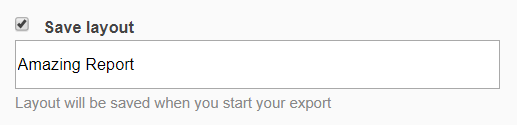
Once you have a saved a lay-out for an app, you will be able to load this lay-out the next time you open the export tool. Simple click on the drop-down and select the lay-out that you want to load.
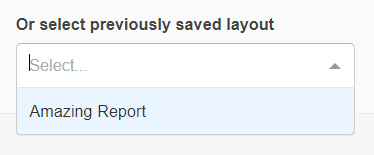
3. Start Export
When you have selected all required fields, simply click on ‘Export’ to start your export. Depending on the number of records, this can take a few minutes.
4. Download the export
When your export is completed, click on ‘Download’ to download the Excel file. The export will also be posted in a new Podio chat session.