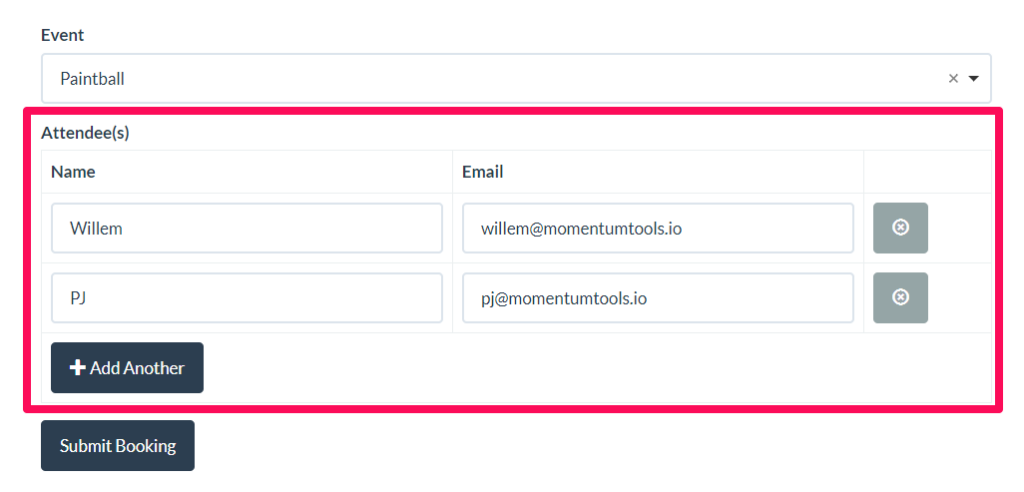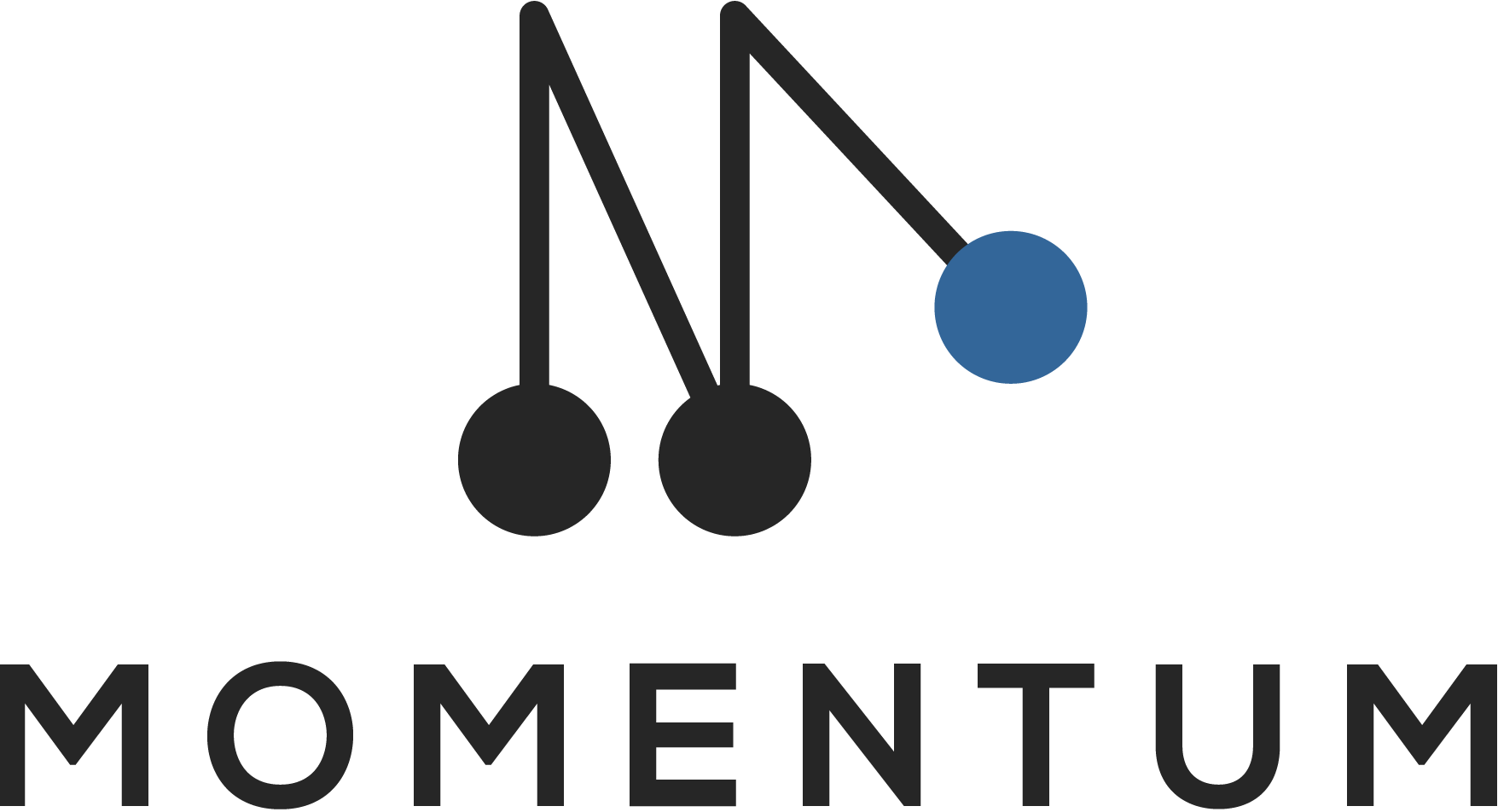Relationship fields in web forms are a powerful concept, allowing you to create items in different apps with one form submission.
Below we will explain you how you can use these relationship fields in three different ways:
Relationship fields
You can let people select one or more items from the app(s) linked to the relationship field. For example, you want the user to select an existing event when he makes a booking.
Click on the name of the main app to display its fields and drag&drop the relationship fields to your webform.
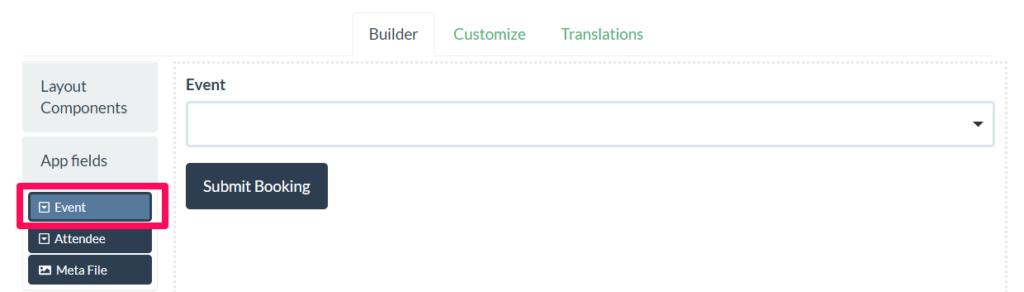
Single nested item
Sometimes you don’t want to expose the existing items in a relationship field, but instead let people create a new related item.
The form builder lists the related apps below the app fields. Click on the name of the related app to display its fields. The related fields can be drag & dropped onto your webform just like any other form component.
In this example the user will create a new item in the app ‘Attendees’ when making a booking.
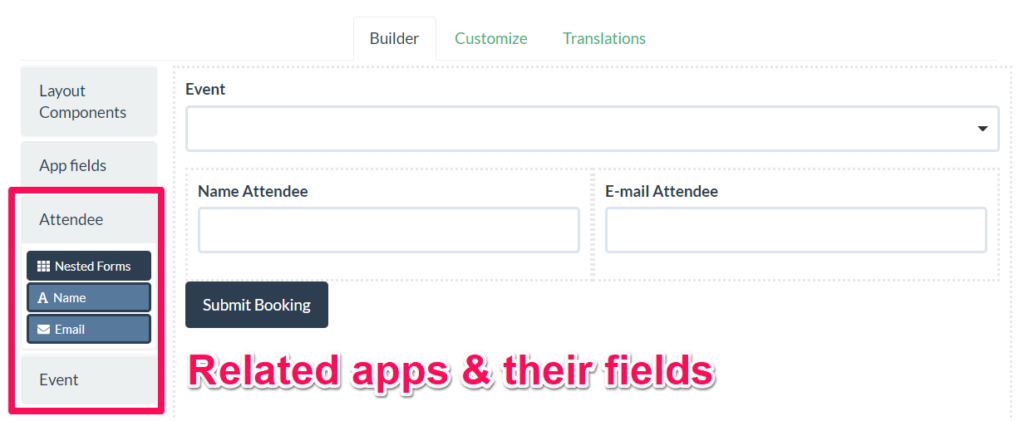
Multiple nested items
Sometimes you want to create multiple items in a related app.
Click on the name of the related app and drag & drop the component ‘Nested Forms’ to the form. The ‘Nested Forms’ component will allow you add fields from the related app in a table.
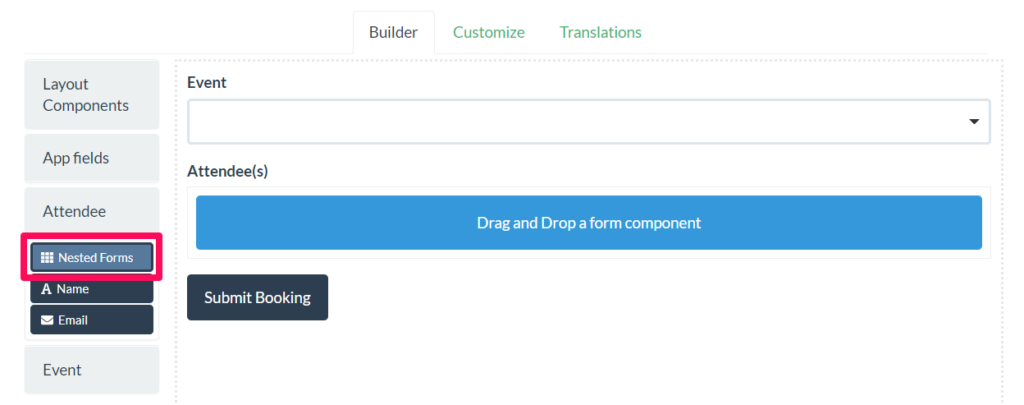
The webform will show the button ‘Add another’ to add multiple nested items. The booking webform below allows the user create multiple items in the related app ‘Attendees’.