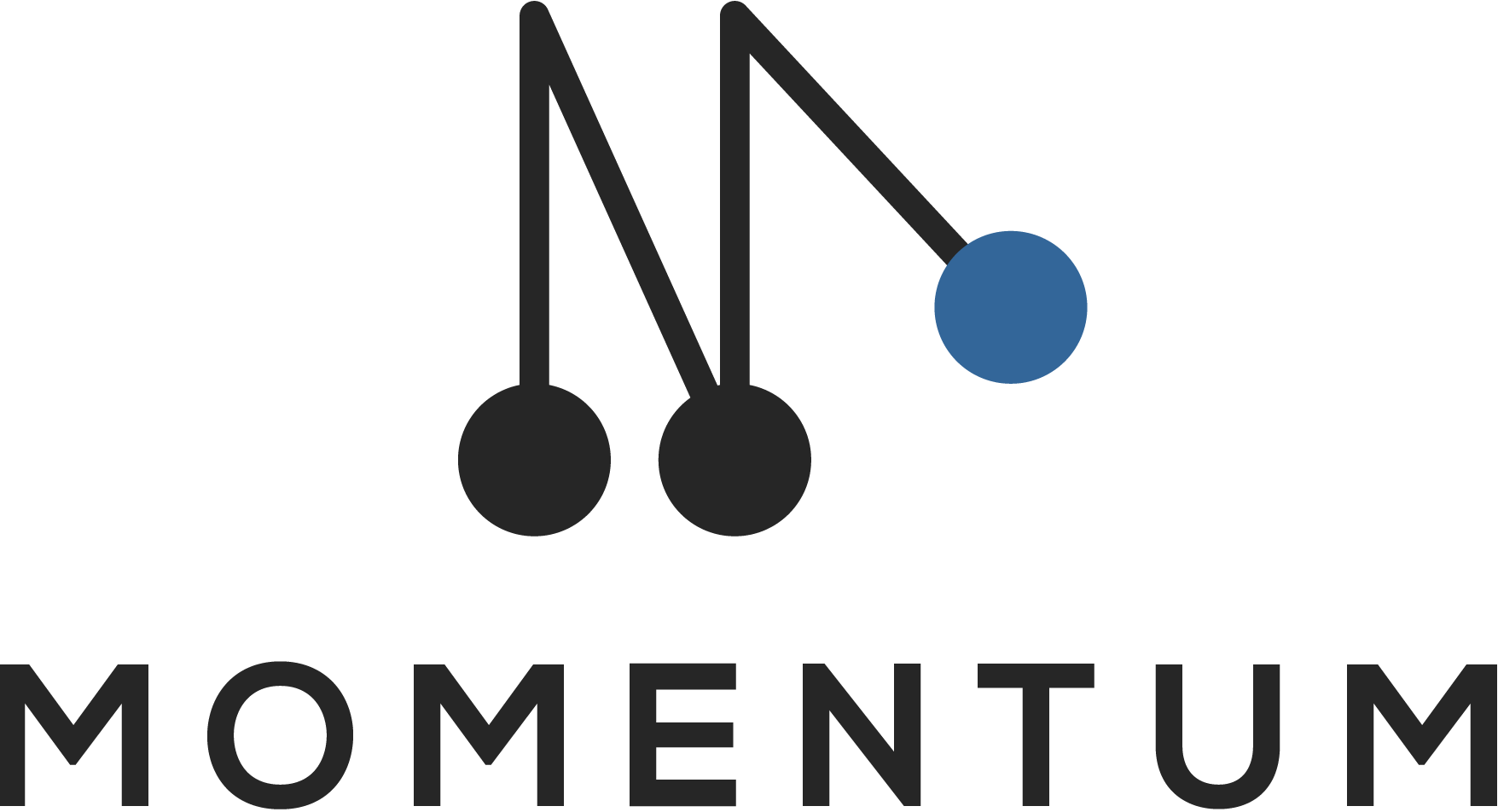Purchase a new subscription
Go the Subscription page and click on Add subscription next to the product for which you would like to a subscription.
The check-out process will guide you through 4 steps:
- Select the organizations that you would like to activate.
- Choose a payment period and price plan.
- Fill in the billing information of your company. Companies that are based in the EU will need to provide a valid VAT number, else a 21% surcharge will be added to the invoice.
- Review and confirm your subscription.
Change a subscription
Go the Subscription page and click on Edit next to the right product. There you have the option to:
- Add or remove an organization from your subscription
- Change your payment period (e.g. change from monthly to yearly billing)
- Select a different price plan.
Important
Make sure to complete steps of the check-out process to save your changes.
Cancel a subscription
Go the Subscription page and click on Edit.
In the first step click on Unsubscribe in the bottom of the page. This will open a pop-up to confirm your cancellation.
Important
When you cancel a subscription, your account will be closed immediately and you can no longer make use of the product.