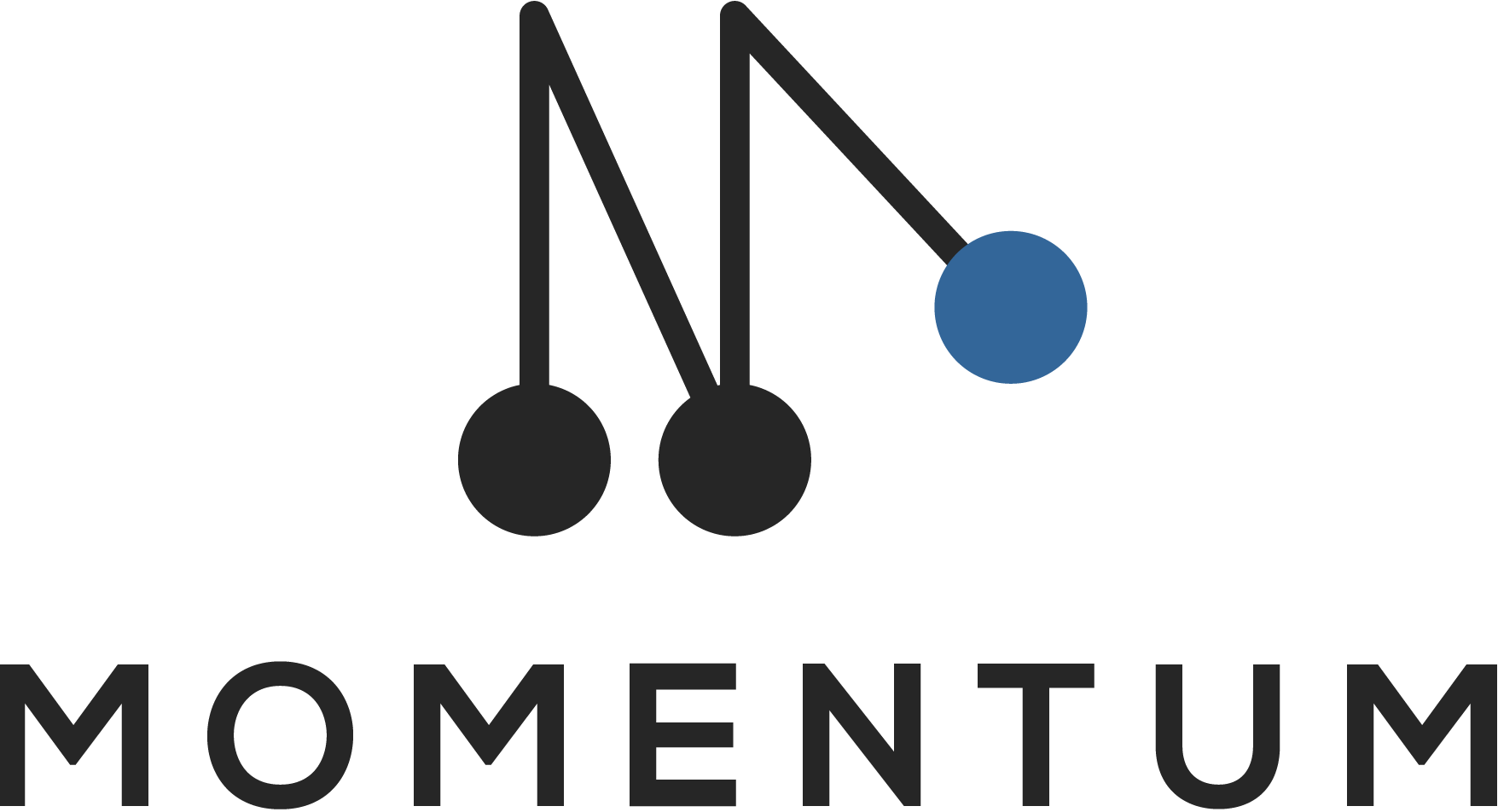When you make changes to the app template in Podio, they will not automatically reflected in the related webforms.
Adding a new field
When you add a new field in the app template in Podio, then this field will be shown in dark blue in the left side pane of the form builder. In this case you can add the field to the form by dragging & dropping it to the form builder.
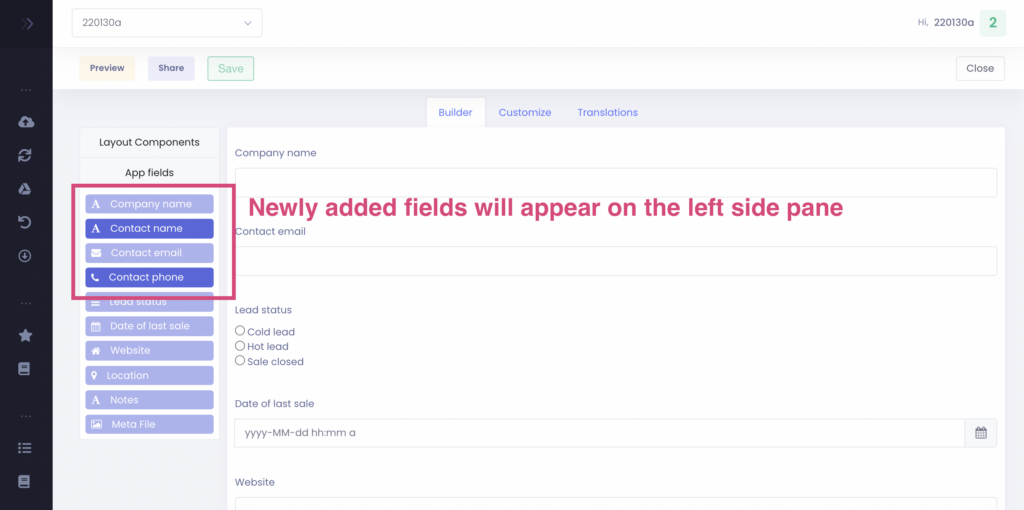
Changing an existing field
When you change a field in the app template (for example by changing the name or the settings) then you will need to update the form as follows:
- Remove the field from the form builder: The field will become dark blue again in the left side pane
- Refresh page (to load the new field settings)
- Add the field again to the form builder
This is also necessary when you add new category values to a category field.
To edit an app field on the form, hover over the component and click the gear icon. This will open the settings pop-up. To remove an app field, click on the cross icon next to the gear icon. You can add an app field again after removing it.
Removing a field
When you remove a field from the app template, please check if this field is still being used in any webforms. If this is the case, then you will need to remove the field from the form builder.